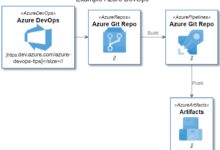Azure DevOps: 7 Powerful Features You Must Know in 2024
Ever wondered how top tech teams ship code faster, collaborate seamlessly, and maintain rock-solid quality? The answer often lies in Azure DevOps—a powerhouse platform that’s transforming how software is built and delivered. Let’s dive into what makes it indispensable.
What Is Azure DevOps and Why It Matters

Azure DevOps is Microsoft’s comprehensive suite of development tools designed to support the entire software development lifecycle (SDLC). From planning and coding to testing, deployment, and monitoring, it integrates seamlessly with modern DevOps practices to accelerate delivery while improving reliability.
Core Components of Azure DevOps
The platform is built around five key services that work together or independently, depending on your team’s needs:
- Azure Repos: Git repositories or Team Foundation Version Control (TFVC) for source code management.
- Azure Pipelines: CI/CD (Continuous Integration and Continuous Deployment) for automating builds and releases across platforms.
- Azure Boards: Agile tools like backlogs, sprints, and Kanban boards for project planning.
- Azure Test Plans: Manual and exploratory testing tools to ensure software quality.
- Azure Artifacts: Package management for sharing npm, Maven, NuGet, and Python packages.
Each service can be used standalone, but their real power emerges when integrated into a unified workflow. For example, a commit in Azure Repos can trigger an automated pipeline in Azure Pipelines, which deploys to staging after passing tests in Azure Test Plans.
How Azure DevOps Fits Into Modern DevOps Culture
DevOps isn’t just tools—it’s a cultural shift emphasizing collaboration, automation, measurement, and sharing (CAMS). Azure DevOps supports this philosophy by breaking down silos between development, operations, and QA teams.
With features like real-time dashboards in Azure Boards and audit trails in Pipelines, teams gain visibility and accountability. This transparency fosters trust and enables faster feedback loops, which are essential for continuous improvement.
“Azure DevOps bridges the gap between idea and production, enabling teams to deliver value faster and more reliably.” — Microsoft Azure Documentation
Azure DevOps vs. Competitors: A Strategic Comparison
While several platforms offer DevOps capabilities, Azure DevOps stands out due to its deep integration with Microsoft’s ecosystem and hybrid cloud flexibility. Let’s compare it with popular alternatives like GitHub Actions, Jenkins, and GitLab CI/CD.
Azure DevOps vs. GitHub Actions
GitHub Actions and Azure DevOps share many similarities, especially since both are under Microsoft. However, key differences exist:
- Ownership: GitHub Actions is ideal for open-source or GitHub-centric teams, while Azure DevOps offers a full suite even if you host code elsewhere.
- Integration: Azure DevOps provides native support for .NET, Azure services, and on-premises environments, making it a go-to for enterprise Windows environments.
- Pricing: GitHub Actions offers free minutes for public repos, but Azure DevOps provides 30 free parallel jobs for private projects, which is a huge advantage for larger teams.
For teams already using Azure cloud services, the integration with Azure DevOps is seamless. You can deploy directly to Azure App Services, Kubernetes, or VMs with minimal configuration.
Azure DevOps vs. Jenkins
Jenkins remains a popular open-source automation server, but it requires significant setup and maintenance. Azure DevOps, on the other hand, is a fully managed SaaS platform.
- Setup: Jenkins needs servers, plugins, and ongoing maintenance. Azure DevOps is ready to use out of the box.
- Scalability: Jenkins scales with effort; Azure DevOps scales automatically with Microsoft’s global infrastructure.
- Security: Azure DevOps includes built-in role-based access control (RBAC), audit logs, and compliance certifications (like ISO, SOC, GDPR).
While Jenkins offers unmatched customization, Azure DevOps wins in ease of use, reliability, and enterprise-grade support. Learn more about Jenkins alternatives at Jenkins Official Docs.
Setting Up Your First Azure DevOps Project
Getting started with Azure DevOps is straightforward. Whether you’re a solo developer or part of a large team, the setup process is intuitive and well-documented.
Creating an Organization and Project
1. Go to dev.azure.com and sign in with your Microsoft account.
2. Click “New Organization” and follow the prompts to set up your workspace.
3. Once your organization is created, click “New Project” and choose a name, description, and visibility (public or private).
4. Select the version control (Git or TFVC) and work item process (Agile, Scrum, or CMMI).
This initializes your project with default repositories, boards, and pipelines. You can customize these later as your needs evolve.
Inviting Team Members and Managing Permissions
Collaboration is at the heart of Azure DevOps. To add team members:
- Navigate to Project Settings > Permissions.
- Invite users via email and assign roles (e.g., Stakeholder, Contributor, Project Admin).
- Use groups to manage access at scale (e.g., Developers, QA Team).
Azure DevOps supports Azure Active Directory (AAD) integration, enabling single sign-on and centralized identity management—critical for enterprise security.
Mastering Azure Repos: Version Control Done Right
Azure Repos is the backbone of source code management in Azure DevOps. It supports both Git and TFVC, but Git is the preferred choice for most modern teams due to its distributed nature and branching model.
Working with Git Repositories
When you create a new project, Azure Repos automatically sets up a Git repository. You can clone it locally using:
git clone https://dev.azure.com/yourorg/yourproject/_git/yourrepoFrom there, standard Git workflows apply—commit, push, pull, branch, merge. Azure Repos enhances this with:
- Branch policies to enforce code reviews and status checks.
- Pull request workflows with inline comments and approvals.
- Integration with SonarQube, Checkmarx, or other static analysis tools via pipelines.
For teams transitioning from TFVC, Azure DevOps provides migration tools and guidance. However, Git is recommended for its flexibility and alignment with modern DevOps practices.
Branching Strategies and Best Practices
Effective branching is crucial for managing code quality and release cycles. Common strategies include:
- Main/Trunk-Based Development: All changes go into a main branch with short-lived feature branches. Ideal for teams practicing continuous delivery.
- GitFlow: Uses long-lived branches like develop, release, and hotfix. Great for scheduled releases but can complicate CI/CD.
- GitHub Flow: Simpler than GitFlow—feature branches merged into main after review, then deployed.
Azure Repos supports all models through branch policies. For example, you can require two reviewers before merging into main, or block merges if automated tests fail.
Azure Pipelines: Automate Everything from Build to Deploy
Azure Pipelines is arguably the most powerful component of Azure DevOps. It enables continuous integration and continuous delivery (CI/CD) for virtually any platform—Windows, Linux, macOS, containers, or serverless.
Creating Your First CI Pipeline
To create a CI pipeline:
- Go to Pipelines > New Pipeline.
- Select your code source (Azure Repos, GitHub, Bitbucket, etc.).
- Choose a template (e.g., Node.js, .NET, Python) or start with YAML.
- Customize the pipeline and save.
The pipeline runs automatically on every push to the specified branch. You can define triggers, variables, and conditions to fine-tune behavior.
Here’s a simple YAML example for a Node.js app:
trigger:
- main
pool:
vmImage: 'ubuntu-latest'
steps:
- task: NodeTool@0
inputs:
versionSpec: '16.x'
displayName: 'Install Node.js'
- script: |
npm install
npm run build
displayName: 'npm install and build'This script runs on every commit to main, installs dependencies, and builds the app. You can extend it to run tests, publish artifacts, or deploy.
Setting Up CD: From Staging to Production
Continuous deployment takes automation further by automatically releasing code to environments. In Azure Pipelines, you define stages:
- Development
- Staging
- Production
Each stage can have pre-deployment approvals, automated tests, and post-deployment gates. For example, you might require manual approval before deploying to production.
You can deploy to various targets:
- Azure App Service
- Azure Kubernetes Service (AKS)
- Virtual Machines via WinRM or SSH
- Third-party platforms like AWS or Google Cloud
Learn more about deployment patterns at Microsoft Learn.
Azure Boards: Agile Project Management Made Simple
Azure Boards brings agile project management into the DevOps workflow. It helps teams plan, track, and discuss work across sprints and backlogs.
Using Work Items and Backlogs
Work items are the building blocks of Azure Boards. Types include:
- Epics: Large bodies of work (e.g., “User Authentication System”).
- Features: Mid-level deliverables (e.g., “OAuth Integration”).
- User Stories: Customer-facing functionality (e.g., “As a user, I want to log in with Google”).
- Tasks: Technical work items (e.g., “Set up OAuth endpoints”).
- Bugs: Issues found during testing or production.
You can prioritize items in the backlog, assign them to sprints, and track progress via velocity charts and burndown reports.
Customizing Workflows and Dashboards
Azure Boards is highly customizable. You can:
- Create custom work item types and fields.
- Define state transitions (e.g., New → Active → Resolved → Closed).
- Set up rules to auto-assign or notify team members.
- Build dashboards with widgets for builds, test results, code coverage, and more.
These dashboards provide real-time insights, helping managers and stakeholders stay informed without disrupting developers.
Azure Test Plans and Quality Assurance Integration
High-quality software requires rigorous testing. Azure Test Plans provides tools for manual, exploratory, and automated testing within the Azure DevOps ecosystem.
Manual Testing with Azure Test Plans
Manual testers can use the Test Plans hub to:
- Create test suites and test cases.
- Run tests step-by-step with screenshots and notes.
- Log bugs directly from failed tests.
The browser-based test runner makes it easy for QA teams to validate functionality without leaving the platform.
Automated Testing and CI Integration
Azure Pipelines can run automated tests as part of the CI process. Supported frameworks include:
- Jest, Mocha (JavaScript)
- xUnit, NUnit, MSTest (.NET)
- PyTest (Python)
- Selenium, Cypress (UI testing)
Test results are published and visible in the pipeline summary. You can set policies to fail builds if test coverage drops below a threshold.
For deeper insights, integrate with Azure Monitor or Application Insights to track performance and errors in production.
Azure Artifacts: Streamline Package Management
Azure Artifacts enables teams to create, host, and share packages across projects. It supports popular package formats and integrates seamlessly with build pipelines.
Creating and Publishing NuGet Packages
To publish a NuGet package:
- Create a feed in Azure Artifacts.
- Authenticate using
nuget pushwith an Azure DevOps PAT (Personal Access Token). - Reference the package in other projects via
PackageReference.
This eliminates reliance on public feeds and improves security by keeping internal libraries private.
Using Maven and npm Feeds
Azure Artifacts also supports Java (Maven) and JavaScript (npm) packages. You can:
- Set up upstream sources to proxy public registries (e.g., npmjs.org).
- Cache frequently used packages to reduce download times.
- Enforce package version policies and security scans.
This makes Azure Artifacts a central hub for dependency management across polyglot teams.
Scaling Azure DevOps for Enterprise Teams
For large organizations, Azure DevOps offers features to manage complexity, ensure compliance, and scale efficiently.
Multi-Project and Multi-Org Strategies
Enterprises often use multiple projects within a single organization to isolate teams or products. Alternatively, they may create separate organizations for different business units.
- Use Project Collections (in on-premises Azure DevOps Server) to group related projects.
- Leverage Service Hooks to trigger actions across projects (e.g., notify QA when a build completes).
- Implement Resource Locks to prevent accidental deletion of critical pipelines or repos.
Security, Compliance, and Auditing
Azure DevOps meets enterprise-grade compliance standards, including:
- GDPR
- ISO 27001
- SOC 2
- HIPAA (with BAA)
Administrators can enable audit logs, enforce two-factor authentication, and configure conditional access policies via Azure AD. Sensitive data in pipelines can be protected using secret variables and key vault integration.
Integrating Azure DevOps with Third-Party Tools
No tool works in isolation. Azure DevOps integrates with hundreds of third-party services via extensions, APIs, and service hooks.
Popular Integrations: Slack, Jira, Docker
Common integrations include:
- Slack: Get pipeline notifications in Slack channels.
- Jira: Sync work items between Azure Boards and Jira.
- Docker: Build and push container images in pipelines.
- SonarQube: Run code quality analysis and enforce quality gates.
These integrations extend Azure DevOps’ capabilities without sacrificing centralization.
Using the REST API and CLI
For automation and custom tooling, Azure DevOps provides a robust REST API and command-line interface (az devops CLI).
- Create work items programmatically.
- Trigger pipelines via API calls.
- Export reports and metrics for analysis.
This enables teams to build custom dashboards, automate repetitive tasks, and integrate with legacy systems.
Best Practices for Maximizing Azure DevOps
To get the most out of Azure DevOps, follow these proven best practices:
Adopt Infrastructure as Code (IaC)
Use tools like Terraform or Azure Resource Manager (ARM) templates within pipelines to provision infrastructure. This ensures environments are consistent, version-controlled, and reproducible.
Example: Deploy a staging environment with every feature branch, then tear it down after testing.
Implement Blue-Green Deployments
Minimize downtime and risk by running two identical production environments. Switch traffic from blue (current) to green (new) after validation. Azure Pipelines supports this via deployment jobs and approval gates.
Monitor and Optimize Pipeline Performance
Long-running pipelines slow down delivery. Optimize them by:
- Using parallel jobs.
- Caching dependencies.
- Running only relevant tests per change.
- Using self-hosted agents for specialized workloads.
Track pipeline duration and failure rates to identify bottlenecks.
What is Azure DevOps?
Azure DevOps is a Microsoft platform that provides a suite of tools for software development, including version control, CI/CD, project management, testing, and package management. It supports end-to-end DevOps practices for teams of all sizes.
Is Azure DevOps free to use?
Yes, Azure DevOps offers a free tier with unlimited private Git repositories, 30 free CI/CD minutes per month for small teams, and up to five free users. Additional users and parallel jobs require paid plans.
Can I use Azure DevOps with GitHub?
Absolutely. Azure Pipelines can trigger builds from GitHub repositories, even if the code is hosted outside Azure Repos. This allows teams to use GitHub for code hosting while leveraging Azure’s powerful CI/CD and project management tools.
How secure is Azure DevOps?
Azure DevOps is built on Microsoft’s secure cloud infrastructure and complies with major standards like GDPR, ISO 27001, and SOC 2. It offers role-based access control, audit logs, and integration with Azure Active Directory for identity management.
What is the difference between Azure DevOps and Azure DevOps Server?
Azure DevOps (formerly VSTS) is the cloud-based SaaS version, while Azure DevOps Server (formerly TFS) is the on-premises version. Both offer similar features, but the cloud version receives regular updates and requires no infrastructure management.
From planning and coding to testing, deployment, and monitoring, Azure DevOps empowers teams to deliver software faster and with higher quality. Its modular design, deep integrations, and enterprise-grade security make it a top choice for organizations embracing DevOps. Whether you’re a startup or a global enterprise, mastering Azure DevOps can transform how you build and deliver software.
Further Reading: