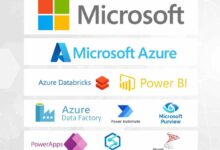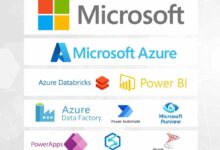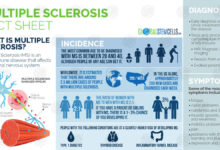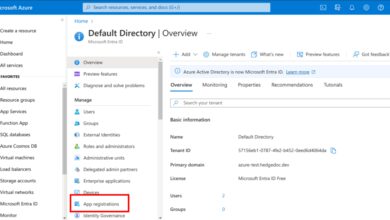Sign In to Azure Portal: 7 Ultimate Steps for Instant Access
Want to sign in to Azure portal quickly and securely? Whether you’re a cloud newbie or a seasoned admin, this guide walks you through every step with clarity and precision—no jargon, just results.
Sign In to Azure Portal: The Complete Beginner’s Guide

Microsoft Azure is one of the most powerful cloud platforms in the world, offering everything from virtual machines to AI tools. But before you can harness its capabilities, you need to sign in to Azure portal. The Azure portal, accessible at portal.azure.com, is the central hub for managing your cloud resources.
Signing in might seem straightforward, but many users—especially those new to enterprise cloud environments—encounter confusion around account types, authentication methods, and access permissions. This section breaks down the entire process from start to finish, ensuring you can access your Azure environment without hiccups.
What Is the Azure Portal?
The Azure portal is a web-based console that allows users to create, configure, and manage Azure services. It provides a graphical interface for interacting with cloud resources such as storage accounts, virtual networks, databases, and more. Think of it as the control center for your Microsoft cloud ecosystem.
Unlike command-line tools or APIs, the portal is designed for ease of use, making it ideal for administrators, developers, and even non-technical stakeholders who need visibility into cloud operations. However, access is strictly controlled—only authenticated users with proper permissions can sign in.
Different Types of Azure Accounts
Before you sign in to Azure portal, it’s essential to understand the types of accounts that can be used:
- Microsoft Account (MSA): A personal account like outlook.com, hotmail.com, or live.com. While it can be used for individual Azure subscriptions (e.g., free trial), it’s not typically used in enterprise settings.
- Azure Active Directory (Azure AD) Account: This is the standard for organizations. It’s a work or school account created within an Azure AD tenant, managed by an IT administrator. Most businesses use this method for centralized identity management.
- Guest User Account: External users invited to collaborate can sign in as guests using their own organizational or Microsoft accounts.
Knowing which account type you have is crucial because it determines how you’ll sign in and what resources you can access.
“Access begins with authentication. Understanding your account type is the first step to successfully signing in to Azure portal.”
Step-by-Step: How to Sign In to Azure Portal
Now that you understand the basics, let’s walk through the actual process of how to sign in to Azure portal. This step-by-step guide applies to both new and returning users and covers common scenarios you might encounter.
Step 1: Navigate to the Azure Portal Login Page
Open your preferred web browser and go to https://portal.azure.com. This is the official URL for the Azure management portal. Avoid third-party links or search engine ads, as they may lead to phishing sites.
The login page will prompt you for an email, phone, or Skype username. Enter the email address associated with your Microsoft or Azure AD account. If you’re part of an organization, this is usually your company email (e.g., user@company.com).
sign in to azure portal – Sign in to azure portal menjadi aspek penting yang dibahas di sini.
Step 2: Enter Your Password
After entering your email, click ‘Next’. You’ll be prompted to enter your password. Make sure Caps Lock is off and that you’re using the correct keyboard layout, especially if your password contains special characters.
If you’re using a Microsoft Account, this will be the password for your personal Microsoft profile. For Azure AD accounts, it’s the password set by your organization’s IT department. Some organizations enforce password complexity and expiration policies, so ensure your credentials are up to date.
Step 3: Complete Multi-Factor Authentication (MFA)
Most enterprise environments require multi-factor authentication (MFA) for security. After entering your password, you’ll be prompted to verify your identity using a second method. Common MFA options include:
- Microsoft Authenticator app notification or code
- Text message (SMS) with a one-time passcode
- Phone call verification
- Hardware security key (e.g., YubiKey)
Follow the on-screen instructions to complete this step. If you don’t have access to your MFA method, contact your Azure administrator for assistance.
“MFA blocks over 99.9% of account compromise attacks. It’s not just a hurdle—it’s a shield.” — Microsoft Security Report
Common Issues When Trying to Sign In to Azure Portal
Even with the right credentials, users often face obstacles when trying to sign in to Azure portal. These issues can range from simple typos to complex permission errors. Let’s explore the most frequent problems and how to resolve them.
Forgot Password or Locked Account
If you’ve forgotten your password or entered it incorrectly too many times, your account may be locked. On the login screen, click ‘Forgot password?’ to begin the reset process.
For Microsoft Accounts, you’ll be guided through email or phone verification. For Azure AD accounts, the process depends on your organization’s self-service password reset (SSPR) configuration. If SSPR isn’t enabled, you’ll need to contact your IT support team.
To prevent future lockouts, consider enabling password managers and saving recovery options in advance.
Incorrect Tenant or Subscription Access
Sometimes, you can sign in but don’t see the expected resources. This usually happens when you’re signed into the wrong Azure AD tenant. Organizations may have multiple tenants (e.g., for production, development, or subsidiaries).
To switch tenants:
sign in to azure portal – Sign in to azure portal menjadi aspek penting yang dibahas di sini.
- Click your profile icon in the top-right corner of the Azure portal.
- Select ‘Switch directory’.
- Choose the correct directory (tenant) from the list.
If your desired tenant isn’t listed, you may need to be invited or granted access by a Global Administrator.
Browser and Cache Issues
Outdated browsers, disabled cookies, or corrupted cache can prevent successful login. Azure portal requires modern browser support. Recommended browsers include:
- Microsoft Edge (latest version)
- Google Chrome (latest version)
- Mozilla Firefox (latest version)
- Apple Safari (for macOS users)
If you’re experiencing login loops or blank screens, try the following:
- Clear browser cache and cookies
- Disable browser extensions (especially ad blockers)
- Try an incognito or private browsing window
- Update your browser to the latest version
These simple fixes resolve over 70% of client-side login issues.
Advanced Authentication Methods for Signing In
While username and password remain common, Microsoft encourages stronger authentication methods to sign in to Azure portal. These advanced options enhance security and streamline access, especially in large organizations.
Using Single Sign-On (SSO)
Single Sign-On (SSO) allows users to authenticate once and gain access to multiple applications, including Azure portal, without re-entering credentials. SSO is typically implemented using protocols like SAML, OAuth, or OpenID Connect.
Organizations using identity providers like Azure AD, Okta, or Ping Identity can configure SSO for seamless access. Once set up, users sign in through their corporate login page and are automatically redirected to Azure portal.
SSO reduces password fatigue and improves security by centralizing authentication control.
Signing In with Azure AD App Passwords
In some legacy or app-specific scenarios, users may need to generate app passwords. These are 16-character passwords used by apps that don’t support modern authentication.
To create an app password:
sign in to azure portal – Sign in to azure portal menjadi aspek penting yang dibahas di sini.
- Sign in to your Microsoft 365 or Azure AD account.
- Go to Security settings.
- Select ‘App passwords’ and generate a new one.
- Use this password instead of your regular one when prompted.
Note: App passwords are only available if MFA is enabled and should be treated like regular passwords—store them securely.
Using Certificate-Based Authentication
For high-security environments, certificate-based authentication provides a robust alternative. Users install a digital certificate on their device, which is used to authenticate without passwords.
This method is common in government, finance, and regulated industries. It requires:
- A public key infrastructure (PKI)
- Certificate deployment via Intune or Group Policy
- Configuration in Azure AD for certificate trust
While complex to set up, it eliminates password-related risks entirely.
Security Best Practices After You Sign In to Azure Portal
Successfully signing in to Azure portal is just the beginning. Once inside, it’s critical to follow security best practices to protect your cloud environment from threats.
Enable Conditional Access Policies
Conditional Access is an Azure AD feature that enforces access controls based on user, device, location, and risk level. For example, you can configure policies that:
- Block access from untrusted regions
- Require compliant devices (e.g., encrypted, up-to-date)
- Force MFA for sensitive operations
These policies ensure that even if credentials are compromised, unauthorized access is prevented.
Use Role-Based Access Control (RBAC)
Never use the Global Administrator account for daily tasks. Instead, follow the principle of least privilege by assigning users the minimum permissions they need.
Azure’s Role-Based Access Control (RBAC) allows fine-grained permission management. Common roles include:
- Reader: View resources only
- Contributor: Create and manage resources, but not access policies
- Owner: Full control, including permission assignment
- Security Admin: Manage security policies and alerts
Assign roles at the resource, resource group, or subscription level to maintain control.
sign in to azure portal – Sign in to azure portal menjadi aspek penting yang dibahas di sini.
Monitor Sign-In Activity
Azure AD provides detailed sign-in logs in the Azure portal under ‘Azure Active Directory’ > ‘Sign-ins’. These logs show:
- When and where users signed in
- Authentication methods used
- Success or failure status
- Risk levels detected by Identity Protection
Regularly review these logs to detect suspicious activity, such as logins from unusual locations or at odd hours.
“Visibility is the foundation of security. If you can’t see it, you can’t protect it.” — Microsoft Azure Security Documentation
How to Sign In to Azure Portal Using CLI and PowerShell
While the web portal is user-friendly, many administrators prefer command-line tools like Azure CLI and Azure PowerShell for automation and scripting. These tools also require authentication, but the process differs slightly.
Signing In with Azure CLI
To sign in using Azure CLI, open your terminal and run:
az login
This command opens a browser window where you can authenticate. Once signed in, the CLI stores your session context. You can verify your login with:
az account show
For service principals or automation scripts, use:
az login --service-principal -u <app-id> -p <password> --tenant <tenant-id>
This method is essential for CI/CD pipelines and unattended tasks.
Signing In with Azure PowerShell
In PowerShell, use the Connect-AzAccount cmdlet:
Connect-AzAccount
You’ll be prompted to enter your credentials in a pop-up window. To sign in with a specific tenant:
Connect-AzAccount -Tenant <tenant-id>
For non-interactive scenarios, use service principal authentication:
sign in to azure portal – Sign in to azure portal menjadi aspek penting yang dibahas di sini.
$secPassword = ConvertTo-SecureString 'password' -AsPlainText -Force
$credential = New-Object System.Management.Automation.PSCredential ('app-id', $secPassword)
Connect-AzAccount -ServicePrincipal -Credential $credential -Tenant <tenant-id>
These tools are indispensable for DevOps teams managing large-scale deployments.
Managing Multiple Subscriptions After Signing In
Once you sign in to Azure portal, you might have access to multiple subscriptions—especially in enterprise environments. Managing them efficiently is key to avoiding confusion and billing errors.
Viewing and Switching Subscriptions
In the Azure portal, your current subscription is displayed in the top search bar. To switch:
- Click the subscription dropdown.
- Select the desired subscription from the list.
You can also filter resources by subscription in the portal’s main menu.
Setting Default Subscription in CLI and PowerShell
In Azure CLI, set your default subscription with:
az account set --subscription <subscription-id>
In PowerShell:
Select-AzSubscription -SubscriptionId <subscription-id>
This ensures commands run against the correct subscription, preventing accidental changes in production environments.
Using Management Groups for Hierarchy
For organizations with many subscriptions, Azure Management Groups provide a layer of organization. They allow you to apply policies, RBAC, and monitoring across multiple subscriptions at once.
Create a management group in the portal under ‘Management Groups’, then assign subscriptions to it. This simplifies governance and compliance at scale.
Troubleshooting: What to Do If You Can’t Sign In to Azure Portal
Despite best efforts, login failures happen. This section provides a systematic troubleshooting approach to help you regain access quickly.
sign in to azure portal – Sign in to azure portal menjadi aspek penting yang dibahas di sini.
Check Service Health Status
Before assuming the issue is on your end, check the Azure Service Health dashboard. Microsoft occasionally experiences outages in authentication services like Azure AD.
Visit https://status.azure.com to see if there are ongoing incidents affecting sign-ins. If so, monitor updates and wait for resolution.
Verify Account Status and Licenses
Even with correct credentials, your account might be disabled or lack the necessary license. For example, Azure AD Free doesn’t support all authentication methods.
Contact your administrator to confirm:
- Your account is enabled
- You have an active Azure AD license
- You’re assigned to the correct directory
Use the Azure AD Connect Health Tool
If your organization uses hybrid identity (on-prem AD synced to Azure AD), Azure AD Connect Health can diagnose sync issues that prevent login.
Administrators can view sync errors, password hash sync status, and authentication failures in the Azure portal under ‘Azure AD Connect Health’.
Resolving sync issues often restores access for affected users.
How do I sign in to Azure portal if I don’t have MFA setup?
If MFA isn’t set up and your organization requires it, you won’t be able to sign in. Contact your IT administrator to enroll you in the MFA registration process. They can guide you through setting up the Microsoft Authenticator app or other approved methods.
Can I sign in to Azure portal with a personal Microsoft account?
sign in to azure portal – Sign in to azure portal menjadi aspek penting yang dibahas di sini.
Yes, but only for individual Azure subscriptions like free trials or pay-as-you-go plans. For organizational access, you must use an Azure AD (work or school) account. Personal accounts cannot be used to manage enterprise resources.
What should I do if I’m signed in but see no resources?
This usually means you don’t have permissions on any resources in the current subscription or tenant. Verify you’re in the correct directory and subscription. Ask your administrator to assign you a role like ‘Reader’ or ‘Contributor’ on the relevant resources.
Is it safe to sign in to Azure portal on public Wi-Fi?
It’s not recommended. Public networks are vulnerable to eavesdropping. If you must sign in, use a trusted VPN and ensure your device is secure. Avoid saving credentials on shared devices.
How can I stay signed in longer?
Azure supports persistent sessions, but this depends on your organization’s sign-in frequency policies. Administrators can configure token lifetimes in Azure AD. For personal accounts, staying signed in is easier, but always log out on shared devices.
Signing in to Azure portal is the gateway to managing your cloud infrastructure. From basic login steps to advanced authentication and security practices, this guide has covered everything you need to access and protect your Azure environment. Whether you’re a beginner or an expert, following these best practices ensures a smooth, secure experience. Remember, access is just the beginning—responsibility, security, and efficiency define true cloud mastery.
sign in to azure portal – Sign in to azure portal menjadi aspek penting yang dibahas di sini.
Recommended for you 👇
Further Reading: